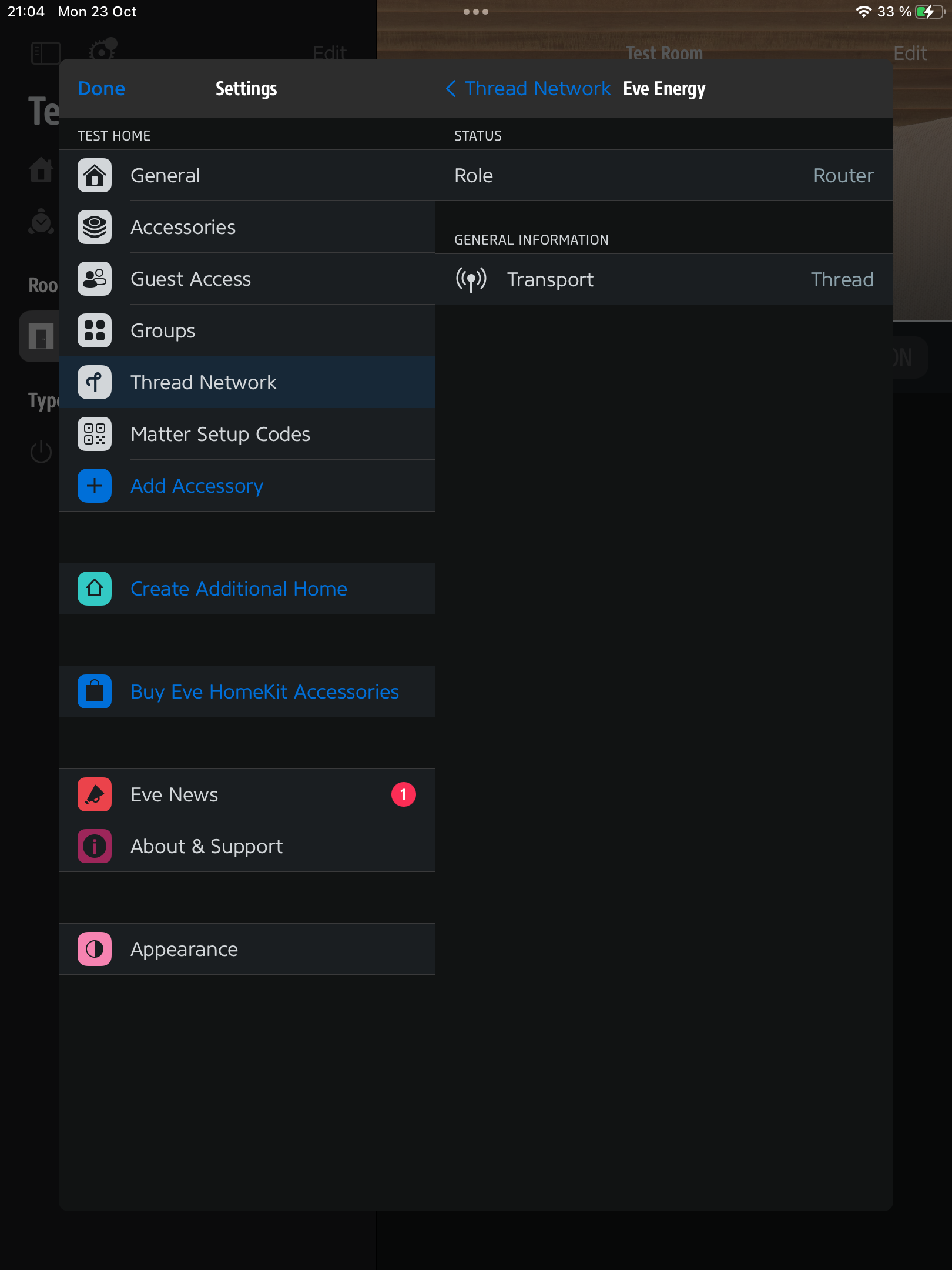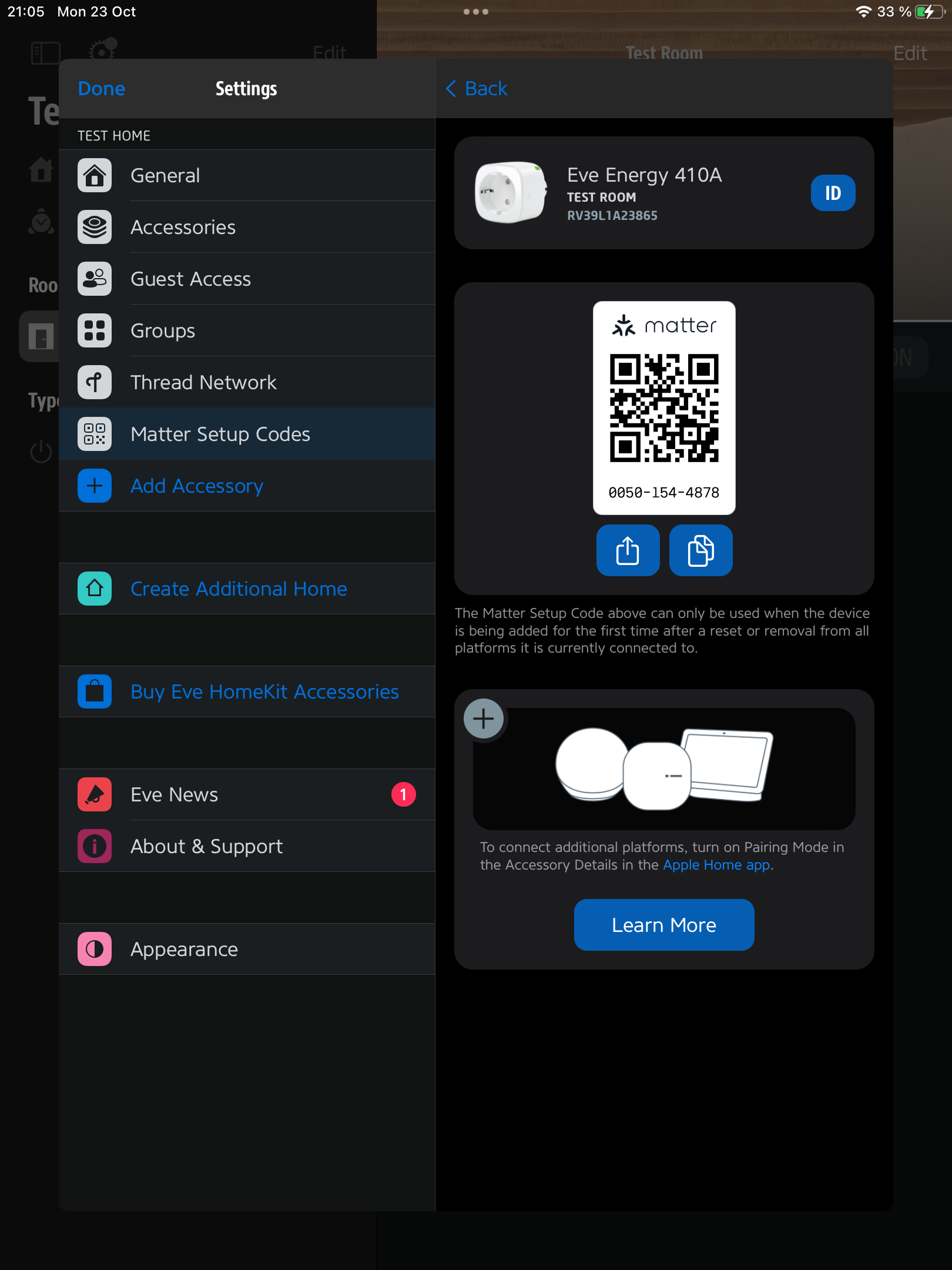| Table of Contents | ||||||||||||
|---|---|---|---|---|---|---|---|---|---|---|---|---|
|
This application note provides a comprehensive guide on how to use the Eve Energy Smart Plug with the NAVQ Plus platform using the Matter protocol over a Thread network. It outlines the necessary steps and instructions to successfully integrate and control the Eve Energy Smart Plug with the NAVQ Plus.
1. Hardware Setup
To connect the NAVQ Plus to a Thread network, you will need an RCP (Radio Co-Processor) Dongle. Please refer to Setting up OpenThread Border Router on NAVQ Plus for detailed instructions on the hardware setup required to establish the OpenThread Border Router on the NAVQ Plus device. The page will provide you with the necessary information and steps to connect the NAVQ Plus to the Thread network using the RCP Dongle.
2. Preparation
To work with the Thread network, the Eve Energy device requires Thread firmware to be installed. Apple Border Router is suggested for installing the firmware. You can refer to this Apple support article https://support.apple.com/en-us/HT210213 for instructions on setting up the Apple Border Router.
To verify if the Eve Energy device has been updated to the Matter and Thread firmware, follow these steps:
Go to the Settings on your device.
Locate and select the option for Eve Energy.
Look for the Thread Network section within the settings of the Eve Energy device.
If the device has been successfully updated to the Matter and Thread firmware, you should see the relevant information and settings related to the Thread Network:
Once Eve Energy runs Thread firmware, it needs to be factory reset. To factory reset Eve Energy press and hold power button for 10 seconds. Red LED will start blinking, it means reset process has been initiated.
3. Software Setup
Please refer to Setting up OpenThread Border Router on NAVQ Plus page for OTBR setup.
4. Connecting Eve Energy Using Matter
It is recommended to clean up any previous Matter configuration files if they are not required. Issue the below command to clean chip-tool data:
| Code Block |
|---|
user@imx8mpnavq:~$ sudo rm -rf /tmp/chip_* |
Issue command below to get active dataset:
| Code Block |
|---|
user@imx8mpnavq:~$ sudo ot-ctl dataset active -x 0e080000000000010000000300000b35060004001fffe00708fdebe98b055ed9440c0402a0f7f80102daf702081122334455667788030a4f70656e546872656164051000112233445566778899aabbccddeeff041007708bf664c00858c19269cf10261e5b Done |
Obtain Eve Energy Matter connection code in Eve App on your Apple device.
Go to Eve Energy -> Settings -> Matter Setup Codes in Eve App. chip-tool uses only digits, do not enter enter dashes.
Once Eve Energy has been updated with the Thread firmware, you need to perform a factory reset. To factory reset Eve Energy, follow these steps:
Press and hold the power button on the Eve Energy device for approximately 10 seconds.
After holding the power button, you will notice that the LED on the device starts blinking in red.
This blinking red LED indicates that the reset process has been initiated.
Performing a factory reset on Eve Energy will restore the device to its original settings, allowing you to set it up again and connect it to the Thread network with the updated firmware.
To pair Eve Energy with the Thread network, use the following command:
| Code Block |
|---|
user@imx8mpnavq:~$ sudo chip-tool pairing code-thread 10 \ hex:0e080000000000010000000300000d35060004001fffe00708fd65a85179acdaf60c0402a0f7f80102daf702081122334455667788030a4f70656e546872656164051000112233445566778899aabbccddeeff041007708bf664c00858c19269cf10261e5b \ 00501544878 \ --paa-trust-store-path /usr/share/matter/credentials/paa-root-certs/ |
Executing this command will initiate the pairing process, allowing Eve Energy to be paired with the Thread network.
Replace 00501544878 with your Matter code taken from Matter Setup Codes above and “10” with the appropriate Node ID.
After a successful pairing, you will see a confirmation message indicating that the pairing process was completed successfully:
| Code Block |
|---|
[1697417967.708663][3728:3730] CHIP:TOO: Device commissioning completed with success |
5. Connecting Eve Energy Using Matter
Once Eve Energy has been successfully commissioned, you can control the Eve Energy smart plug using the Matter protocol.
To switch the Eve Energy on, execute the following command:
| Code Block |
|---|
user@imx8mpnavq:~$ sudo chip-tool onoff on 10 1 |
Here, 10 is Matter node ID, we connected the Eve Energy to, and 1 is the Endpoint number.
To switch the Eve Energy off, execute the following command:
| Code Block |
|---|
user@imx8mpnavq:~$ sudo chip-tool onoff off 10 1 |